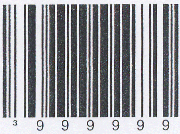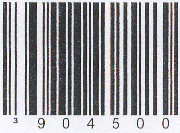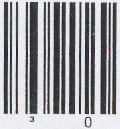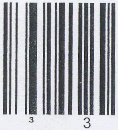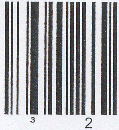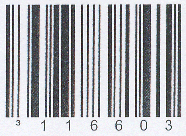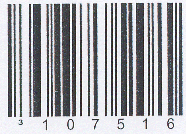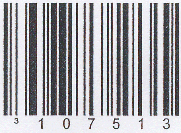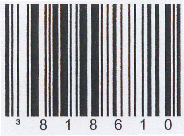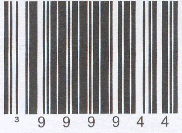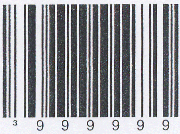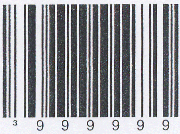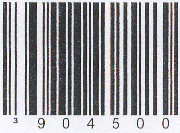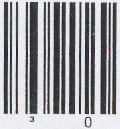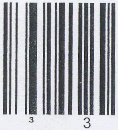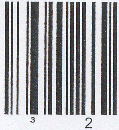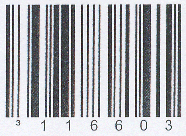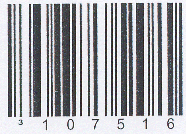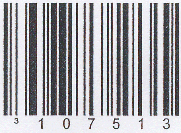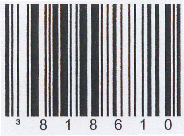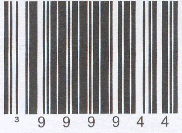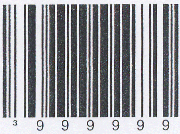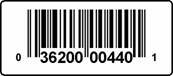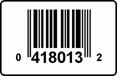ScanTalker™ 2.0
Hand-held Scanner
Calibration Guide
Freedom Scientific BLV Group, LLC
July 2006
Document Number 440339-001
Contents of this page
Skip past contents
Welcome
Scanning Default Bar Codes
Testing the Scanner
For More Information
Contacting Freedom Scientific
Corporate Offices
Technical Support
Welcome
The ScanTalker™ 2.0 application is available with or without the Metrologic
MS3780 hand-held bar code scanner. The following procedures describe how to
load the default settings into your scanner.
This is only necessary if:
- You purchased the optional MS3780 scanner separately from the ScanTalker
application.
- You need to recalibrate the MS3780 scanner.
- You are using a different bar code scanner.
Note: Please print this web page so that
you can scan the bar code graphics.
Back to contents
Scanning Default Bar Codes
The bar codes that appear in the following procedures are the minimum default
settings required to operate a hand-held scanner with ScanTalker. Use the following
procedures to calibrate the bar code scanner.
Note: When using the MS3780, remember
to press the Scan button when scanning.
- Plug the scanner into your computer or PAC Mate and wait for it to power
on with a single beep.
Scan the following bar code to enter Configuration mode. Verify that you hear
three beeps, and go to step 2.
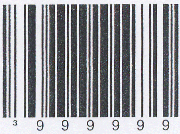
- Scan the following bar code. After the beep, go to step 3.
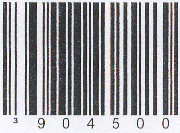
- Scan the following bar code. After the beep, go to step 4.
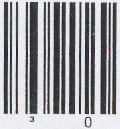
- Scan the following bar code. After two beeps, go to step 5.
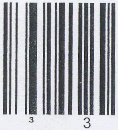
- Scan the following bar code. After three beeps, go to step 6.
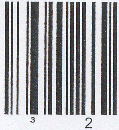
- Scan the following bar code. After the beep, go to step 7.
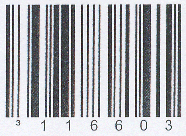
- Scan the following bar code. After the beep, go to step 8.
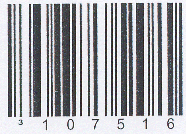
- Scan the following bar code. After the beep, go to step 9.
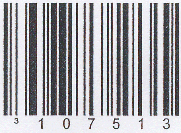
- Scan the following bar code. After the beep, go to step 10.
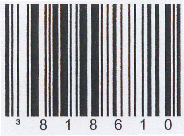
- Scan the following bar code. After the beep, go to step 11.
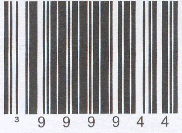
- Scan the following bar code. Verify that you hear three beeps, which indicates
that you have exited Programming mode and saved the calibration.
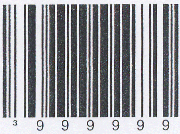
This concludes scanner calibration using the default bar codes.
Back to contents
Testing the Scanner
The following describes how to connect the scanner to the PAC Mate and how to
perform a quick scanner test.
- Turn on the PAC Mate.
- Connect the supplied USB adapter to the scanner’s USB cable connector,
and then plug the adapter’s mini-A USB connector in to the PAC Mate’s
mini-B USB port.
If you are using the Metrologic scanner, the scanner emits a beep tone and
its blue LED is on indicating that it is connected to the PAC Mate and turned
on.
- Insert the ScanTalker CompactFlash card.
- Wait until ScanTalker announces “UPC edit.” If necessary, press
TAB (DOTS 4-5 CHORD) until you hear UPC edit.
- Press and hold the large button on the scanner’s handle to scan the
following bar code.
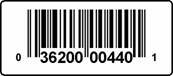
Verify that the PAC Mate’s response is, “Ragu – Pasta Sauce.
Chunky Garden Style Tomato, Garlic, and Onion.”
- Press ENTER (DOT 8) to place ScanTalker in UPC Edit mode
and scan the following bar code.
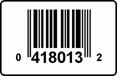
Verify that the PAC Mate’s response is, “Welch’s Frozen
– Juice Cocktail. Concord Grape Frozen Concentrate.”
If the two bar codes are correctly identified, the scanner is ready for use.
Press ENTER (DOT 8) to place the scanner into UPC Edit mode,
and scan an item when you are ready.
Back to contents
For More Information
For up-to-date information on PAC Mate and accessories, please visit www.pacmategear.com.
To learn more about how UPC bar codes work, please visit http://electronics.howstuffworks.com/upc.htm
Contacting Freedom Scientific
Corporate Offices
11800 31st Court North
St. Petersburg, FL 33716-1805
Sales & Information Phone: 1-800-444-4443 (within US)
Sales & Information Phone: (727) 803-8000 (worldwide)
Fax: (727) 803-8001
Technical Support
All Products: (727) 803-8600
E-mail: [email protected]
PUBLISHED BY Freedom Scientific BLV Group, LLC
www.freedomscientific.com
Information in this document is subject to change without notice. No part of
this publication may be reproduced or transmitted in any form or any means electronic
or mechanical, for any purpose, without the express written permission of Freedom
Scientific.
© 2006 Freedom Scientific BLV Group, LLC, All Rights Reserved.
Ragu is a registered trademark of Unilever Foods North America.
Welch’s is a registered trademark of Welch Foods, Inc.
Back to contents